Each application and example may be built in two ways, either by using Cmake or by using SCIP's own Makefile system. The choice of the build system depends on the desired target platform and the availability of those tools there, as well as your personal preferences. For most users, we recommend to use the CMake system, especially on non Unix platforms.
In the following description, scip_project_binary inside its respective SCIPProjectDir can be one of the following:
Applications
| Folder | cmake target | make target |
|---|---|---|
Coloring | coloring | coloring |
CycleClustering | cycleclustering | cycleclustering |
MinIISC | miniisc | miniisc |
PolySCIP | polyscip | polyscip |
Ringpacking | ringpacking | ringpacking |
Scheduler | scheduler | scheduler |
STP | scipstp | stp |
Examples
| Folder | cmake target | make target |
|---|---|---|
Binpacking | binpacking | binpacking |
CallableLibrary | brachistochrome | brachistochrome |
CallableLibrary | circle | circle |
CallableLibrary | circlepacking | circlepacking |
CallableLibrary | gastrans | gastrans |
CallableLibrary | string | string |
Eventhdlr | eventhdlr | scip |
GMI | gmi | gmi |
LOP | lop | lop |
MIPSolver | scipmip | scipmip |
Queens | queens | queens |
Relaxator | relaxator | scip |
SCFLP | scflp | scflp |
TSP | sciptsp | sciptsp |
VRP | vrp | vrp |
Installation information using CMake
Please compile SCIP first, see the cmake section of INSTALL in the main SCIP directory for instructions, or refer to the online documentation of SCIP.
The application can be compiled within the same build directory as SCIP. Assuming that the build directory of SCIP was named build and the application or example target is scip_project_binary, simply execute
To build all applications at once, use
To build all examples at once, use
It is also possible to build scip_project_binary in a stand-alone build directory. Therefore, it is necessary to create the stand-alone build directory first and configure the build using CMake. This approach requires a systemwide installation of SCIP. If SCIP is not installed systemwide, but in a local directory "/path/to/scip/installation", this needs to be communicated as follows, by either specifying the SCIP_DIR variable or adjusting the CMAKE_PREFIX_PATH variable. The following commands need to be issued from the root directory of the example or application that should be built.
If you are unsure what an installation directory is, "/path/to/scip/installation" should contain the directories "include" and "lib" or the equivalents on your target operating systems. If SCIP has been compiled into a build-directory as opposed to an installation directory, it is possible to point either of the two variables SCIP_DIR or CMAKE_PREFIX_PATH to this build directory. Finally, this specification should be used to give a local installation precedence over a systemwide installation of SCIP.
Please refer to the online documentation of SCIP for a list of available configuration options and available tests.
Installation information for SCIP's custom Makefile system on Linux
In the following, some of the names depend on your machine and your compilation settings:
OSTYPE: the operating system the string returned byuname -sin lower case with the following replacements:- "cygwin*" is replaced by only "cygwin"
- "irix??" is replaced by only "irix"
- "windows*" is replaced by only "windows"
ARCH: the architecture the string returned byuname -m, modified by the following rules to subsume some architectures:- "sun??" is replaced by "sparc"
- "i?86" is replaced by "x86"
- "IP??" is replaced by "mips"
- "9000????" is replaced by "hppa"
- "Power Macintosh" is replaced by "ppc"
- "00??????????" is replaced by "pwr4"
COMP: the compilergnu,intel,compaq,sun,insure, ... (see make/ directory)OPT: the optimization level of compilationdbg,opt, orprfLPS: the LP solver to usespx(=spx2),spx1,clp,cpx,xprs,msk,grb,glop,qso,none
For example, if you want to install SCIP on a Linux system with a x86 processor using the gnu compiler in debug mode, and using Soplex version >= 1.4.0 as LP solver, you would have the following names:
Here is what you have to do to compile and run the application or example project using SCIP as a library:
- Install and compile SCIP as described in the make section of the INSTALL file of SCIP's main directory, and make sure to create the necessary softlinks in SCIP's lib directory
- In the project directory edit the variable SCIPDIR if necessary - it should point to the directory that contains SCIP.
Compile the application or example project: In the main project directory, enter
make OPT=<...> LPS=<...> COMP=<...>with the following options:OPT=optto use optimized compilation mode (default)OPT=dbgto use debug compilation modeOPT=prfto use performance analysis compilation modeLPS=spxto use SoPlex as LP solver (based on the new interface available since version 2.0, default)LPS=spx1to use SoPlex as LP solver (based on the old interface for versions >= 1.4)LPS=cpxto use CPLEX as LP solverLPS=grbto use Gurobi as LP solverLPS=xprsto use XPRESS as LP solverLPS=mskto use MOSEK as LP solverLPS=clpto use CLP as LP solverLPS=glopto use Glop as LP solverLPS=qsoto use QSopt as LP solverLPS=noneto use no LP solverCOMP=gnuto use GNU c/c++ compiler (default)- other compilers are available (see make/ directory)
For CallableLibrary:
IPOPT=trueto enable using Ipopt as NLP solver
- To run the program enter
bin/scip_project_binary.....(e.g.bin/scip_project_binary.linux.x86.gnu.opt.spx) orbin/scip_project_binarywhich is a link to last compiled version - To generate the documentation, you need to have doxygen installed. Enter
make docin the project's folder if there exists a .dxy file in the project's doc folder or runmake docin scip's doc folder. Then openhtml/index.htmlin your favorite browser.
On some machines, you should use gmake instead of make. For more information and a list of available flags please refer to the online documentation of SCIP